Got Maxis Fiber to your home, but want to change your WiFi passwords, then here’s how you do it.
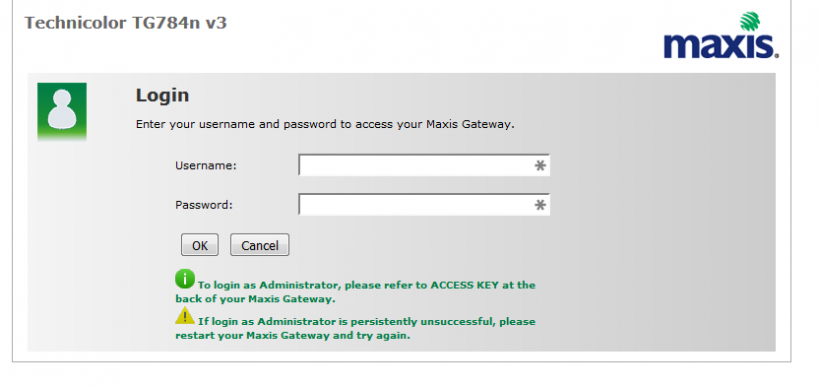 First you need to logon to your router. You can do so by opening your Web-Browser and type http://192.168.1.254 (where you’d normally type google.com), or just click here.
First you need to logon to your router. You can do so by opening your Web-Browser and type http://192.168.1.254 (where you’d normally type google.com), or just click here.
You should either see a picture like the above, then you’d need to enter the username and password, or if you haven’t setup a router password, then you’d see this:
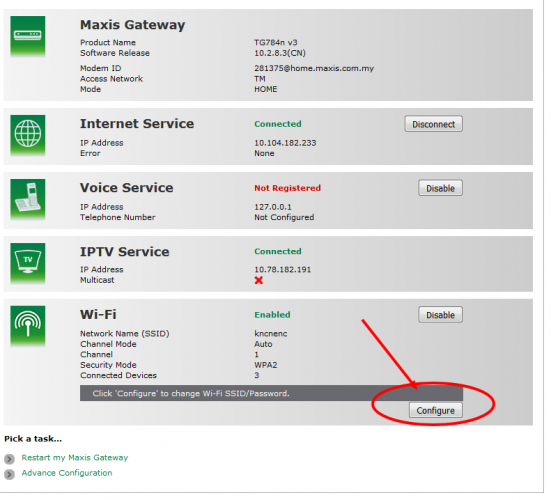 Step 2, is click configure under the Wi-Fi section.
Step 2, is click configure under the Wi-Fi section.
Step 3 is simple. Just enter a new SSID (this is your Wi-Fi name) and then a new password. Please pick one that is secure and long. Finally hit the apply button and you’re good to go.
Now if you haven’t setup a router username and password, you should set it up as well. To do this, hit on the Advance configuration link at the bottom of the screen.
Next select Toolbox->User Management from the left menu.
Then click Change My Password, that would allow you to change your router password.
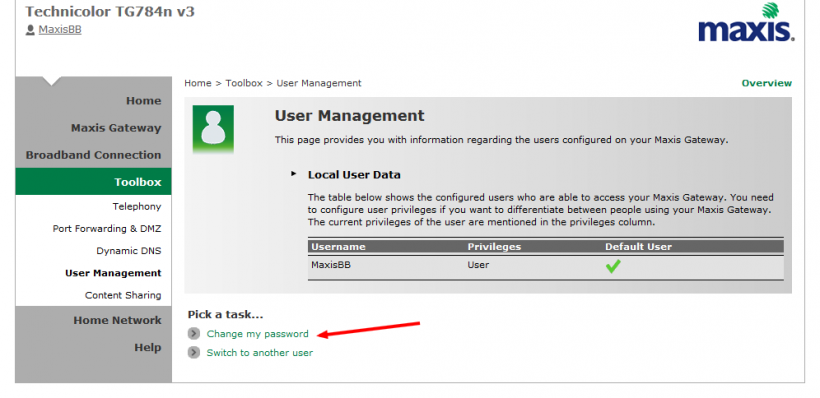 And finally change the password and save it. This way your router logon and password is now secured.
And finally change the password and save it. This way your router logon and password is now secured.
Hope you enjoyed the post.
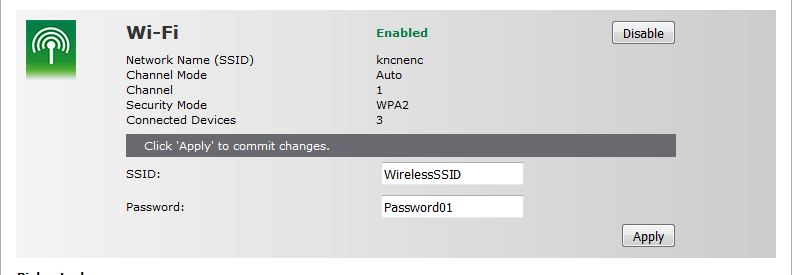
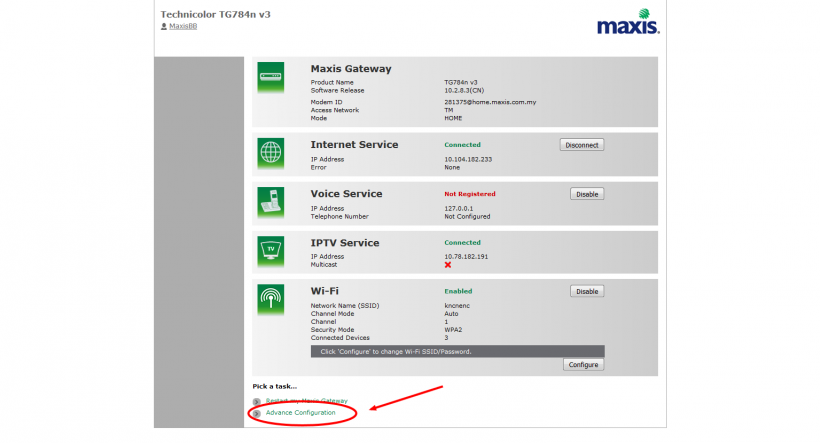
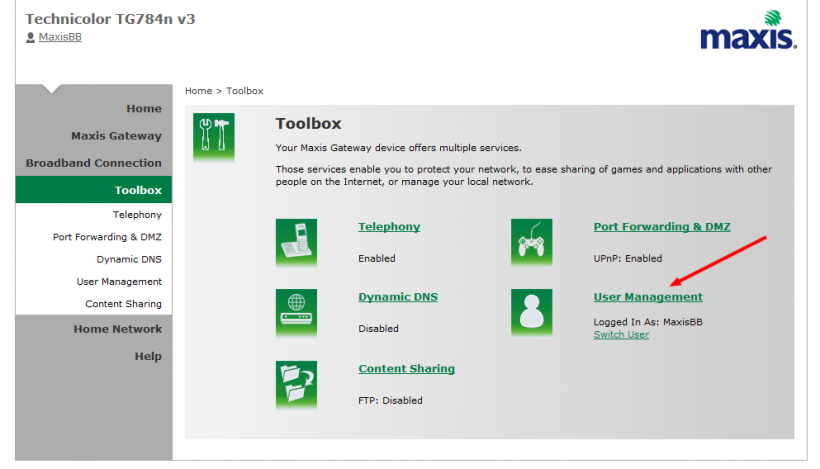
bt i tray can not change
How to I know the usename & the password??
can look behind of your modem. pliss search it carefully you can see n try it. let me know if its diesnt work for you
i saw the password at the back of my modem. but what is the username?
Asked for admin password. Anyone know the password?
How to I know the usename & the password?
Username is Admin
Password is your serial number that is on your sticker on the router.
Password and username not working 🙁
look and behind of your modem
I forgot my router password.. how do i can reset it?
press the reset button, it will automatically change to the default wifi name n wifi password behind thats behind the modem
i cant log in
Hi! I got my zte mf65m Maxis from Alibaba as “unlocked”, but it demands certain password on green-white screen. You have solved this problen with advice given by Keith?
Customer service very bad!!!
i cant log in
Hi! I got my zte mf65m Maxis from Alibaba as “unlocked”, but it demands certain password on green-white screen. You have solved this problen with advice given by Keith?
I forgot my router password.. how do i can reset it?
press the reset button, it will automatically change to the default wifi name n wifi password behind thats behind the modem
How to I know the usename & the password??
can look behind of your modem. pliss search it carefully you can see n try it. let me know if its diesnt work for you
bt i tray can not change
How to I know the usename & the password?
Username is Admin
Password is your serial number that is on your sticker on the router.
Username: administrator
Password: S/N behind your modem
Password and username not working 🙁
look and behind of your modem
Asked for admin password. Anyone know the password?
Customer service very bad!!!
username:user
password:user
How do I know my username and password?
I changed the internet Maxis Fiber password but I can’t connect to WiFi. And Why?
Can’t access 192.168.1.254 anymore….useless
Thank you very much Sir for your help. May GOD Bless you everyday in your life
Thanks!!